Can’t remove www1.delta-search.com from your browser? We surely regret that Delta Search hijacker somehow got into your system and modified your browser initial default settings. Why do all users find Delta Search Engine so annoying? Because most often they didn’t install it in the first place. Hence, now all their search requests start from the page www1.delta-search.com or mixidj.delta-search.com, instead of browser’s default blank start page. How to fix this problem and get rid of Delta Search from your computer?
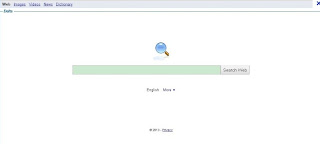
First, let us assert that there are cases when this search bar comes into computers with user’s participation. This generally takes place when you download and install some other software (freeware or shareware), and its installer will be bundled with that of Delta bar. This is your fault, by the way. You should be more selective and read more carefully what you install. So, always select the custom installation, removing all unwanted add-ons like Delta Search and other undesirable stuff. Yet, in many cases the implantation of Delta into your browser might occur without your consent or participation at all, and this all gives us the grounds to state that this add-on is surely a potentially unwanted program (PUP).
www1.delta-search.com (or mixidj.delta-search.com) redirection may be peculiar to any browser, including Google Chrome, Internet Explorer and surely Mozilla Firefox. In fact, the developers of this bar promise that your search experience and the results will be considerably optimized. Well, it might be so as they promise, yet it is not fair to bring any software that user doesn’t want to be installed to be on his/her computer. And, as we’ve mentioned already, Delta Search bar often hijacks browser without user’s direct actions.
What’s more scary, often you can’t uninstall Delta Search simply. You may find some uninstaller of it in the Control Panel or in the section of your browser Add-ons, yet even after all these removals the redirect via www1.delta-search.com will still take place. So, how to fix this problem? How to delete mixidj.delta-search.com from your system? Running security software in this case is not enough. You definitely need to do a little bit extra to clean your browser from Delta Search redirect. Please find out how to do it in the guidelines below. Or, if you do like Delta search bar (and we seriously doubt this fact), ignore this post and enjoy your browser redirecting you in such a horrible and annoying manner.
General browser redirection removal guide:
http://trojan-killer.com/fix-problem-browser-redirection/Manual removal:
Guide to remove Delta Search from Firefox:
- Open Mozilla Firefox. Go to Tools and select Add-ons.
- Select Extensions. Uninstall the following extension: Delta to remove Delta Toolbar.
- Click the small magnifier icon at the right top corner. Select Manage Search Engines... from the list.
- Select anything associated with Delta Search and click Remove button. Click OK to apply the changes.
- Go to Tools and select Options. Under the General tab reset the startup homepage.
Guide to remove Delta Search from Google Chrome:
- Open Chrome and click on the Google Chrome Menu icon (the three lines on the right hand side of the screen). Then click on Settings.
- Under On startup, choose the option Open a specific page or set of pages. Then click on Set Pages and delete Delta Search page from the list by clicking the small "x" icon beside it. Then click OK.
- Back on the settings screen under Search click on Manage search engines. If you see Delta Search as a default search, click on a different option and then click Make Default. Then click on Done.
- Once again back on the settings page, click on Extensions on the upper left side of the screen. Remove any Delta Search extension that you do not want from the list by clicking on the small trash can icon.
Guide to remove Delta Search from Internet Explorer:
- Select Control Panel from the Start Menu. From the control panel select Uninstall a Program. Find Delta Search toolbar on IE in the list, select it and click on the Uninstall button near the top of that window.
- Open Internet Explorer. Click on the Menu Icon (the small gear) and select Manage Add-ons.
- From Manage Add-ons menu, Select Toolbars and Extensions. Uninstall everything related to Delta from the list that you do not want by clicking on the program name and then clicking on the Disable button on the bottom right of the screen.
- Next, Select Search Providers from the left hand side of the Manage Ad-ons screen. First of all, choose a search engine and make it your default search provider (set as default). Then select anything associated with Delta Search and click Remove button to uninstall it (lower right corner of the window). Finally, click Close.

No comments:
Post a Comment