Cheshire Police Authority is a decent law-enforcement organization of the United Kingdom of Great Britain and Northern Ireland. It works actively in collaboration with Metropolitan Police and Police Central e-crime Unit. However, cyber hackers actively use the good name and the logo of Cheshire Police Authority in order to steal money from the pockets of deceived, tricked and scared uses of the UK. These crooks have developed a special ransomware program that bears the title of Cheshire Police Authority and locks the computers with its scary warning, supposedly associated with this agency. The truth is that this alert you see at your screen is not associated with this governmental agency at all. Hence, it is a mistake to speak of Cheshire Police Authority as a virus, even though this is exactly how some users tend to call it in some of their search queries.
When Cheshire Police Authority virus comes into the system the whole desktop becomes hijacked. The scary alert comes up and begins accusing users of performing various crimes online though the locked computers. In particular, the faulty accusations are of the following nature:
- Sending massive unsolicited spam to various addressees from the locked computer.
- Downloading illegal copies of software in violation of copyrights.
- Downloading illegal audio and video files and spreading them around the world wide web.
- Watching a lot of explicit adult information and distributing it among other computers in the Internet.
- Visiting the sites of terrorist organizations for the purpose of supporting them.
This is just the brief list, by the way. There are many other faulty accusations, together with some articles from the legislation quoted. You should ignore them all. Don’t pay any funds in favor of the crooks through indication of Ukash of Paysafecard payment systems. Doing so is a serious mistake on your part, and we hope that you will never commit it! Instead of performing the malicious instructions of the frauds, please follow the malware removal guidelines provided below.
Screenshot of Cheshire Police Authority virus:
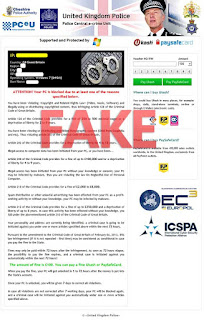
Automatic removal solution (recommended):
- Go to your friend, relative or anybody else who has computer with Internet connection.
- Take your USB flash drive / Memory Stick with you.
- Download GridinSoft Trojan Killer installation file from this site http://trojan-killer.net/download.php and save it to your USB flash drive / Memory Stick.
- Get back to your infected PC and insert the USB Drive / Memory Stick into the respective USB slot.
- Perform hard reset (press reset button on your computer) if your infected PC has been on with ransomware's background. If not, then simply turn your PC on.
- Before the very boot process begins keep repeatedly hitting “F8” button on your keyboard.
- In the window that appeared select “Safe mode with command prompt” option and press Enter.
- Choose your operating system and user account which was infected with ransomware virus.
- In the cmd.exe window type “explorer” and press “Enter” button on your keyboard.
- Select “My Computer” and choose your USB flash drive / Memory Stick.
- Run the installation file of GridinSoft Trojan Killer. Install the program and run scan with it. (update of the program will not work for “Safe mode with command prompt” option)
- When the hijackers are successfully disabled (fixed) by GridinSoft Trojan Killer you may close GridinSoft Trojan Killer application.
- In the cmd.exe window type “shutdown /r /t 0” and press “Enter” button on your keyboard.
- Upon system reboot your PC will be unlocked and you will be able to use it just as before the infection took pace.
- However, it is recommended that you now update GridinSoft Trojan Killer and run the scan with it again to remove the source of the infections causing ransomware to infect your PC.
Automatic removal video:
Ransomware manual removal milestones (optional and might not be effective):
- Restart your system into "Safe Mode with Command Prompt". While the PC is booting press the "F8 key" continuously, which should present the "Windows Advanced Options Menu" as presented in the image below. Apply the arrow keys in order to move to "Safe Mode with Command Prompt" and hit Enter key of your keyboard. Login as the same user you were previously logged in under the normal Windows mode.
- Once Windows boots successfully, the Windows command prompt would appear as described at the screenshot below. At the command prompt, type-in the word "explorer", and press Enter. Windows Explorer should open. Please do not yet close it. You can minimize it for a while.
- Afterwards open the Registry editor by applying the same Windows command prompt. Type-in the word "regedit" and hit Enter button of your keyboard. The Registry Editor should open.
- Find the following registry entry:
HKEY_LOCAL_MACHINE\SOFTWARE\Microsoft\Windows NT\CurrentVersion\Winlogon\In the right-side panel select the registry entry named Shell. Right click on this registry key and select "Modify" option. Its default value should be "Explorer.exe". However, ransomware did its job, and so after you click "Modify" you would see totally different value of this registry entry. - Copy the location of the modified value of the above-mentioned registry entry to the piece of paper or memorize its location. It shows where exactly the main executable of ransomware is located.
- Modify the value of the registry entry back to "explorer.exe" and save the settings of the Registry Editor.
- Go to the location indicated in the value of modified registry entry. Remove the malicous file. Use the file location you copied into the piece of paper or otherwise noted in step in previous step. In our case, ransomware's virus file was located and running from the Desktop. There was a file called "contacts.exe", but it may have different (random) name.
- Get back to "Normal Mode". In order to reboot your PC, when at the command prompt, type-in the following phrase "shutdown /r /t 0" (without the quotation marks) and hit Enter button.
- The virus should be gone. However, in order to clean your PC from other possible virus threats and malware remnants, make sure to download and run GridinSoft Trojan Killer downloadable through the button below.
Manual removal video:
Associated virus files to be removed:
[random].exe Associated virus registry entries to be removed:
HKEY_LOCAL_MACHINE\SOFTWARE\Microsoft\Windows NT\CurrentVersion\Winlogon\"Shell" = "[random].exe"

No comments:
Post a Comment