Is your computer infected with Royal Canadian Mounted Police (RCMP) virus? If so, this means that ransomware penetrated into your system. The point is that the locker that you see on your screen is not associated with the Royal Canadian Mounted Police at all. It is the product of cyber hackers and fraudsters who developed this malware for the purpose of obtaining unfair earnings through fraud and deceit. The lockers acts very aggressively in blocking the computers, primarily located in Canada. However, other countries may be attacked as well by this scam.
Royal Canadian Mounted Police ransomware strikes computers out of the blue. This happens due to certain browser vulnerabilities that occur due to various factors. In some cases this is the fault of your available security software to protect your computer ahead of time. In other cases it might be that user completely ignores the opportunity to have any security application at all. Whatever the case might be, this scam sooner or later may find some leaks in your system security settings and thus enters the workstation. Immediately the entire screen becomes locked by the scam that says that user was found to perform all sorts of crimes online through the blocked computer. This is how the scary warning explains the grounds for the computer being blocked. However, the point is that the police are not the author of such blockage. This is the 100% responsibility of cyber hackers and frauds.
Royal Canadian Mounted Police ransomware will tell that in order to unlock the computer users must pay the fine through Ukash of Paysafecard payment systems. However, there’s no any guarantee on the part of malware developers that the system will be unlocked even after indicating of PIN code of voucher code of Ukash of Paysafecard systems. Hopefully, you will not be caught on this hook and will ignore the scary alert you see in front of your screen. Don’t worry for your computer being locked! There are ways how to unlock it effectively. You simply need to undertake some manual steps, and then you will be able to run the security application of your choice that will help you get rid of Royal Canadian Mounted Police scary warning from your system.
Screenshot of Royal Canadian Mounted Police virus:
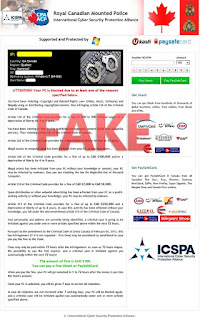
Automatic removal solution (recommended):
- Go to your friend, relative or anybody else who has computer with Internet connection.
- Take your USB flash drive / Memory Stick with you.
- Download GridinSoft Trojan Killer installation file from this site http://trojan-killer.net/download.php and save it to your USB flash drive / Memory Stick.
- Get back to your infected PC and insert the USB Drive / Memory Stick into the respective USB slot.
- Perform hard reset (press reset button on your computer) if your infected PC has been on with ransomware's background. If not, then simply turn your PC on.
- Before the very boot process begins keep repeatedly hitting “F8” button on your keyboard.
- In the window that appeared select “Safe mode with command prompt” option and press Enter.
- Choose your operating system and user account which was infected with ransomware virus.
- In the cmd.exe window type “explorer” and press “Enter” button on your keyboard.
- Select “My Computer” and choose your USB flash drive / Memory Stick.
- Run the installation file of GridinSoft Trojan Killer. Install the program and run scan with it. (update of the program will not work for “Safe mode with command prompt” option)
- When the hijackers are successfully disabled (fixed) by GridinSoft Trojan Killer you may close GridinSoft Trojan Killer application.
- In the cmd.exe window type “shutdown /r /t 0” and press “Enter” button on your keyboard.
- Upon system reboot your PC will be unlocked and you will be able to use it just as before the infection took pace.
- However, it is recommended that you now update GridinSoft Trojan Killer and run the scan with it again to remove the source of the infections causing ransomware to infect your PC.
Automatic removal video:
Ransomware manual removal milestones (optional and might not be effective):
- Restart your system into "Safe Mode with Command Prompt". While the PC is booting press the "F8 key" continuously, which should present the "Windows Advanced Options Menu" as presented in the image below. Apply the arrow keys in order to move to "Safe Mode with Command Prompt" and hit Enter key of your keyboard. Login as the same user you were previously logged in under the normal Windows mode.
- Once Windows boots successfully, the Windows command prompt would appear as described at the screenshot below. At the command prompt, type-in the word "explorer", and press Enter. Windows Explorer should open. Please do not yet close it. You can minimize it for a while.
- Afterwards open the Registry editor by applying the same Windows command prompt. Type-in the word "regedit" and hit Enter button of your keyboard. The Registry Editor should open.
- Find the following registry entry:
HKEY_LOCAL_MACHINE\SOFTWARE\Microsoft\Windows NT\CurrentVersion\Winlogon\In the right-side panel select the registry entry named Shell. Right click on this registry key and select "Modify" option. Its default value should be "Explorer.exe". However, ransomware did its job, and so after you click "Modify" you would see totally different value of this registry entry. - Copy the location of the modified value of the above-mentioned registry entry to the piece of paper or memorize its location. It shows where exactly the main executable of ransomware is located.
- Modify the value of the registry entry back to "explorer.exe" and save the settings of the Registry Editor.
- Go to the location indicated in the value of modified registry entry. Remove the malicous file. Use the file location you copied into the piece of paper or otherwise noted in step in previous step. In our case, ransomware's virus file was located and running from the Desktop. There was a file called "contacts.exe", but it may have different (random) name.
- Get back to "Normal Mode". In order to reboot your PC, when at the command prompt, type-in the following phrase "shutdown /r /t 0" (without the quotation marks) and hit Enter button.
- The virus should be gone. However, in order to clean your PC from other possible virus threats and malware remnants, make sure to download and run GridinSoft Trojan Killer downloadable through the button below.
Manual removal video:
Associated virus files to be removed:
[random].exe Associated virus registry entries to be removed:
HKEY_LOCAL_MACHINE\SOFTWARE\Microsoft\Windows NT\CurrentVersion\Winlogon\"Shell" = "[random].exe"

No comments:
Post a Comment