Millions of computers are these days infected with www.v9.com browser hijacker and thus have search.v9.com as the default search page. Obviously, this fact can’t be tolerated by many because of permanent redirects via this site. Yet, the truth is that in many cases users are themselves guilty of bringing search.v9.com into their browser. How did www.v9.com enter your computer in the first place? How to remove search.v9.com effectively? Read the guidelines below that give you some removal tips with regard to these unambiguously essential questions.
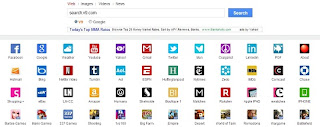
search.v9.com redirection and www.v9.com search bar may attack your browser when you download and install certain applications online. Let’s say you wake up one sunny day and are surfing the Internet, reading daily news. Suddenly you see some offer online to download certain handy utility that would be nice to keep, in your opinion. So, you gladly click “Download” button and then install the app right away. You don’t read the installation guidelines carefully, even though you should do it. In fact, the installation wizard clearly tells that together with this program you’re actually installing additional software, i.e. the search bar into your browser. Yet, you weren’t careful enough and thus clicked “Next”. Upon the installation completion you have your nice program and search.v9.com as your default search page with any browser you have. You’re wondering how it could come to your system? Well, the answer is quite simple. You should have been more attentive while installing any software to your computer, reading the guidelines more thoroughly and choosing the custom installation instead of the standard one. This would give you a chance to uncheck the unwanted installs and avoid www.v9.com being brought to your computer.
The creators of www.v9.com promise to really enhance your search experience, even though we strongly doubt this fact. They say that the search results will be taken from other search engines and integrated to suit your preferences. It might be so as they promise, but surely you will find a lot of other unwanted stuff together with what you expect to see. Anyway, it’s up to you whether to keep search.v9.com on your computer. We know that not all users are happy with it. They don’t like their browser redirecting them permanently. If you want to get rid of this add-on from your computer, please follow the guidelines below that will help you in this matter. Good luck!
Milestones of search.v9.com removal:
Removing V9 off Internet Explorer:
- Open Internet Explorer window
- Via “Tools->Internet Options”, Open “Internet Options” panel
- Click “General” tab
- Delete V9 homepage link and set a new homepage link
- Click “Settings” button in the “Search” area, open “Manage Add-ons” panel
- Remove V9, then close “Manage Add-ons” panel
- Click “Apply” or “OK” on “Internet Opens” panel to save the changes
Removing V9 off Mozilla Firefox:
- Open Mozilla Firefox window
- Via “Firefox->Options->Options” open “Options” panel
- Click “General” tab
- Delete V9 homepage link and set a new homepage link
- Via “Firefox->Add-ons” open “Add-ons Manager” panel
- Click “Remove” button in the right of v9
- Choose “Manage Search Engines” in the search list
- Remove v9 , then click “OK”
- Restart Mozilla Firefox
Removing V9 off Google Chrome:
- Open Google Chrome window
- Click “Customize and control Google Chrome” in the right-top of the page
- Choose Settings ->click “Set pages” link -> delete V9 homepage link -> click “OK”
- Click “Manage search engines”->delete v9,then click “OK”
- Via “Customize and control Google Chrome->Tools->Extensions” open “Extensions” panel
- Remove “v9”
- Restart Google Chrome

No comments:
Post a Comment