Delta Search browser hijackers gets modified with time. Thus, today computers infected with this adware have their browsers redirecting search requests via www2.delta-search.com. Sometimes, by the way, this takes place through www.search.delta-search.com. No matter what site is used for browser redirection by this hijacker, this is all very annoying and doesn’t make computer users happy. Obviously, they want to get rid of www2.delta-search.com off their browsers. This guide explains how to make it possible by applying some easy steps that are primarily manual.
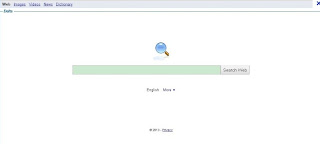
Why do some hackers invent browser hijackers that cause redirects via www2.delta-search.com? This obviously brings a lot of money. In many cases there are many products and services advertised together with the search results that got redirected via Delta hijacker. So, this is not something unusual when we see that Delta Search gets installed through bundled software downloads. There are many programs that you may easily download online, and many of them are categorized as freeware. Yet, when you install them, the installation wizard will clearly tell you that you’re installing certain browser add-ons like www2.delta-search.com. Some users actually fail to notice this important peculiarity, and this is how their browser gets hijacked with Delta Search. This means that you should be extremely carefully whenever you install any program downloaded online as freeware. Make sure that you always choose the custom installation instead of a standard one.
How to get rid of www2.delta-search.com redirection and remove it from the start page of your browser? The answer to this question is expected by many. So, you will need to implement certain manual steps first, and they’re not very difficult to understand. Finally, you will need to run security software that we recommend in this blog. Please follow the tips outlined below.
General browser redirection removal guide:
http://trojan-killer.com/fix-problem-browser-redirection/Manual removal:
Guide to remove Delta Search from Firefox:
- Open Mozilla Firefox. Go to Tools and select Add-ons.
- Select Extensions. Uninstall the following extension: Delta to remove Delta Toolbar.
- Click the small magnifier icon at the right top corner. Select Manage Search Engines... from the list.
- Select anything associated with Delta Search and click Remove button. Click OK to apply the changes.
- Go to Tools and select Options. Under the General tab reset the startup homepage.
Guide to remove Delta Search from Google Chrome:
- Open Chrome and click on the Google Chrome Menu icon (the three lines on the right hand side of the screen). Then click on Settings.
- Under On startup, choose the option Open a specific page or set of pages. Then click on Set Pages and delete Delta Search page from the list by clicking the small "x" icon beside it. Then click OK.
- Back on the settings screen under Search click on Manage search engines. If you see Delta Search as a default search, click on a different option and then click Make Default. Then click on Done.
- Once again back on the settings page, click on Extensions on the upper left side of the screen. Remove any Delta Search extension that you do not want from the list by clicking on the small trash can icon.
Guide to remove Delta Search from Internet Explorer:
- Select Control Panel from the Start Menu. From the control panel select Uninstall a Program. Find Delta Search toolbar on IE in the list, select it and click on the Uninstall button near the top of that window.
- Open Internet Explorer. Click on the Menu Icon (the small gear) and select Manage Add-ons.
- From Manage Add-ons menu, Select Toolbars and Extensions. Uninstall everything related to Delta from the list that you do not want by clicking on the program name and then clicking on the Disable button on the bottom right of the screen.
- Next, Select Search Providers from the left hand side of the Manage Ad-ons screen. First of all, choose a search engine and make it your default search provider (set as default). Then select anything associated with Delta Search and click Remove button to uninstall it (lower right corner of the window). Finally, click Close.

Awesome post.I really like this.I agree with your views and ideas.I will bookmark your blog for my future update.Keep it up..
ReplyDelete