Holasearch.com is a browser hijacker that causes the problems of browser redirection. This unpleasant case may occur with any browser, in fact, including Opera, Google Chrome, Mozilla Firefox of Internet Explorer. In particular, we saw this question at Yahoo Answers:
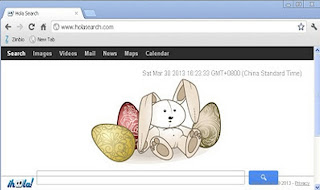
How do you get rid of Holasearch?
So, I downloaded Hyper Cam and then when I opened my browser Hola Search was there. I changed it on the setting of Chrome but it won’t change for the home page. I just want to get rid of it and back to my normal Google homepage.
From this question we may draw the conclusion that in some cases Hola Search bar may be installed into your browser with your participation. This is when you download some freeware over the Internet, and the installer of this free application may be bundled with that of HolaSearch. So, obviously, in this case it is the fault of a user who failed to uncheck the respective checkbox during the installation process. But, in many cases, Hola Search browser add-on may be installed without user’s consent or permission.
So, if this is the case, we have the right to speak of Holasearch.com as a potentially unwanted application. It hijacks your browser and redirects all your search queries via itself. Obviously, this is not a pleasant experience for all users.
The creators of Holasearch receive payment for promoting certain goods or services through their search bar. Often these goods or services are advertised together with the search results. By the way, the creators of Hola Search promise that the search will be really enhanced, yet in reality things turn out to be totally different.
Hola Search is surely annoying software on your computer. In order to get rid of it you need to do the manual process first, and then you will be able to run certain security software of your preference. We recommend you to follow our malware removal guidelines below that specifically suit the issue of browser redirection.
General browser redirection removal guide:
http://trojan-killer.com/fix-problem-browser-redirection/Manual removal:
Guide to remove Hola Search from Firefox:
- Open Mozilla Firefox. Go to Tools and select Add-ons.
- Select Extensions. Uninstall the following extension: Hola to remove Hola Toolbar.
- Click the small magnifier icon at the right top corner. Select Manage Search Engines... from the list.
- Select Search the web (Hola) and click Remove button. Click OK to apply the changes.
- Go to Tools and select Options. Under the General tab reset the startup homepage.
Guide to remove Hola Search from Google Chrome:
- Open Chrome and click on the Google Chrome Menu icon (the three lines on the right hand side of the screen). Then click on Settings.
- Under On startup, choose the option Open a specific page or set of pages. Then click on Set Pages and delete Hola's page from the list by clicking the small "x" icon beside it. Then click OK.
- Back on the settings screen under Search click on Manage search engines. If you see Hola Search as a default search, click on a different option and then click Make Default. Then click on Done.
- Once again back on the settings page, click on Extensions on the upper left side of the screen. Remove any Hola extension that you do not want from the list by clicking on the small trash can icon.
Guide to remove Hola Search from Internet Explorer:
- Select Control Panel from the Start Menu. From the control panel select Uninstall a Program. Find Hola toolbar on IE in the list, select it and click on the Uninstall button near the top of that window.
- Open Internet Explorer. Click on the Menu Icon (the small gear) and select Manage Add-ons.
- From Manage Add-ons menu, Select Toolbars and Extensions. Uninstall everything related to Hola from the list that you do not want by clicking on the program name and then clicking on the Disable button on the bottom right of the screen.
- Next, Select Search Providers from the left hand side of the Manage Ad-ons screen. First of all, choose a search engine and make it your default search provider (set as default). Then select Search the web (Hola) and click Remove button to uninstall it (lower right corner of the window). Finally, click Close.

Hey,
ReplyDeleteWe at Hola aim to give you a new and exciting way to explore the web. But, we also recognize that people have different preferences. You can find removal instructions by going to info.holasearch.com.
Hola obviously is not wanted by anyone. Making changes and installing without permission is unacceptable. You should be ashamed.
Delete